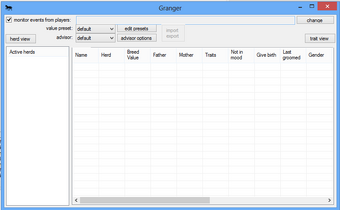
Initial Granger
Wurm Assistant provides a simple to use module called Granger to assist you with keeping track of and deciding which horses to breed.
Initial Setup[]
Initially Granger will come up with nothing much showing. The first thing you need to do is click the Change button on the right hand side at the top. This will give you a list of game characters, choose ones that should have their logs scanned for horse updates. This will typically be the character with the highest Animal Husbandry skill but you could potentially use multiple characters.
For now, you should probably leave the "value presets" alone. That is for advanced usage.

Adviser Options
You should probably look through the available adviser options although you may not need to change these right away either. These option control which horses the adviser will look at when deciding which would be the best match with the horse you select. These will be covered in detail in a later advanced section but are mostly self explanatory.
The only thing left to get started is to create your new Herd. You do this by Right-Clicking in the blank portion of the Active herds section and choosing 'Create new herd'. Give your herd a name and hit return (enter). Now select your herd and it's time to get started.
Adding Horses[]
Adding horses to your herd is one of the simplest things possible. All you have to do is walk up to your horse, Smile at it (Emotes->Nice->Smile) and then examine it within 5 seconds. The information dumped into the event logs will then be processed and your horse will show up in the list (or update, if it's already on it).

After adding first horse
The first thing you will notice is that we can't really see much of what is listed. The first thing I do is stretch the window, click the Trait View button and expand a few of the columns such as Traits. As you start to use it you may decide to hide some of the columns altogether but for now we'll leave them alone.
You can also right click in the "trait view" and choose a more compact trait names scheme.
The next image will be what my Granger looks like for everyday use.

A full herd of horses
As you can see here, I have selected one of my 5 speed females and the adviser has selected a 5 speed male as the best mate. This is signified as appearing in light blue. A few lines below is another horse listed in light green. That means he is a valid mate, but not as optimal as the first. Every other horse showing in the list is currently grey because they are either female or too young to breed. Sometime possible mates will show up red if it would be considered inbreeding for the horses to breed.
You may also be able to see that I am sorting on the Value column and that is why my 5 speeds are at the top. Each column is sortable as well as filterable. You will also notice that I have added more than one herd. I find it easiest to keep a dead and a sold herd. When one of the horses meets that condion I just click on the horse and select 'Move horse(s) to another herd'.
Something else you may have noticed was the Color column. I find it easiest to update the color when I add the horse to the herd. Once the horse shows up in the list simply click on the horse and choose 'Set color' and then pick the color.
That covers most of the basic features. From here, choosing which horses to breed is as simple as clicking on one and seeing which horses turn blue. Also note, after breeding, make sure you smile-examine the mare again to update the approximate due date.
A note on "active" herd[]
Granger is made for managing LOTS of horses, even including your neighbours. This however makes it a bit confusing for new players, when it comes to "active herd".
First and foremost, you can't ever have 2 horses in same herd, that have identical names. To go around that, granger allows you to have multiple herds. On the "active herds" section in granger, each herd has a checkbox next to itself. If it's checked, that herd is considered active.
Here are the default limits on adding and updating horses from game logs:
To add a horse, you need exactly 1 active herd (1 herd with checked checkbox).
To update a horse, you can have more than 1 active herd, however if these herds have more than 1 same-named horse, you will get an error and will need to deactive some herds.
You can lift some of these restrictions by changing granger option called "Always update horse (...)". If this option is active, you will be able to add horses with more than 1 herd active (they will go into random one). However if same named horse is in that herd, you will get an error. For updating, it will fail if database (all herds!) has 2 or more same named horses, else it will work. This makes granger work a bit more like 1.x granger and may be more convenient for small horse herds.
More advanced tricks[]
Granger has some things that you may not be initially aware of.
If you cast a genesis on horse, you can smile-examine it afterwards and it's traits will be updated ignoring any safeguards that normally prevent such update. Such examining must happen within an hour of casting the spell.
You can update horse traits by opening horse in edit mode and then pasting any text line containing traits into the textbox at the bottom. This will add any missing traits for that horse and update inspect skill to the appropriate value.
Additional "value presets" can be created, where you may tweak value of every single trait, this may for example be very useful on PvP servers. You can easily swap between all your presets. When creating new presets, always keep in mind that positive value means "good", while negative value means "bad" and 0 means neutral.
While right-clicking on a horse, you can set organizational/informative tags. These will also be used to indicate horse health status (fat/diseased/starving).
You can pair horses together (male and female), this makes them tied together and furthermore you can configure granger to skip paired horses from breeding advising.
If you use Win Vista or newer and have not disabled "grouping" on the horse list, you may notice that certain columns have very custom grouping. For example, clicking on traits will group the horses based on good/neutral/bad trait counts, while clicking on inspect skill will show which horses are "fully known" (inspected at/above 41 skill). Grouping by "paired with" will show each pair as a separate group.
You can select multiple horses on the list (by either clicking with ctrl key held down, or shift held down for a range select). Once you select a group of horses this way, you can right-click any of them and any command you choose will affect all of them (not in mood, color change, tag toggling etc.), the only exception is view/edit horse, which works for single horse.